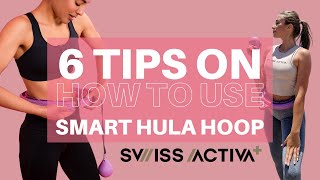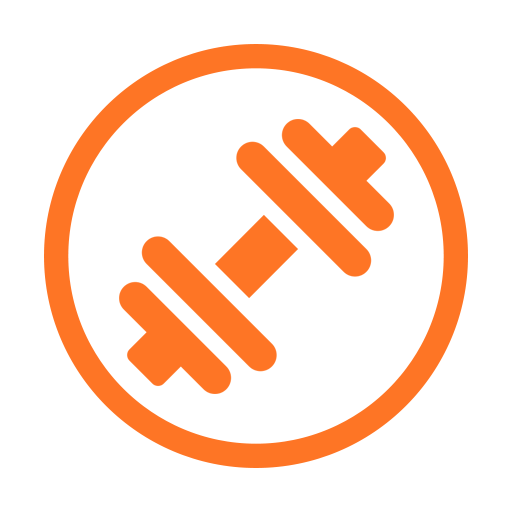
Unique, Smart, Intuitive UI, Easy-to-use,
Gym Training Counter App
A counting application designed to count the number of exercises and the weight of exercise equipment by hand touch.
Weight and number of exercises are set in advance and can be changed at will during exercise.
- How to use-
1. Registration
- Enter the exercise program title(for example, push, bench press, etc.).
- Set the weight of the exercise equipment to use. (Set the value to 0.0 kg/lb when not using exercise equipment such as push-ups and sit-ups.)
- Set the number of exercise to do in a set.
※ When you first register, you will be taken directly to the registration page. (If you want to exit the app without registering, press the "EXIT" button on the screen.)
2. Countdown Timer setting
- Go to the timer setting in the setup menu and set the total exercise time.
- Turn it off if you do not need it.
3. Start of exercise
- If you register one or more programs and press the Back button or restart the application, the countdown timer will be displayed if the timer is set and the main page will be displayed if the timer is not set.
- When the countdown timer is set, press the "Countdown Timer" button to go to the main page.
- The program list is displayed on the left side of the main page. When you press the "SELECT" button in the list, the weight of the exercise equipment and the number of exercises to be performed on one set are displayed.
-
After one set of exercises, press the "SET" button. Set exercise can be repeated many times. When the program is finished, press the "TOTAL / DONE" button to close the program and go to the main page.
-
After moving to the main page, press the "Select" button of the next program to continue the exercise in the same way as above.
4. Check the logs after the exercise is over
- Press the 'Back' or "FINISH" button on the main screen to go to the Today's log page.
- This page shows a bar graph of the total exercise program. The table below shows total exercise frequency and equipment weight.
-
Individual program logs are displayed in the table below when you press the corresponding bar.
※ To display the entire log again, press the REFRESH button at the bottom of the page.
5. Check previous logs
- On the Today's log page, click the second icon on the top menu bar to go to the log by date range page.
-
As with today's log, the log will be shown, and if you press the bar a detailed description will appear.
6. Review your logs using Calendar
- If you click the first icon in the top menu bar on Today's log or previous log page, the calendar is displayed. Click on a date to display log for that date.
7. DB management and CSV output and sharing
- Go to the DBTABASE / CSV page in the setup menu to share DB files, convert and share CSV.
- You can also transfer and restore DB for the same reasons as changing your phone.
It is an application that counts manually.
targetSdkVersion 29