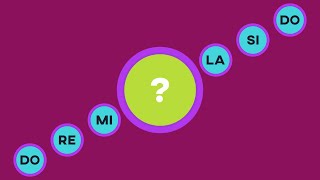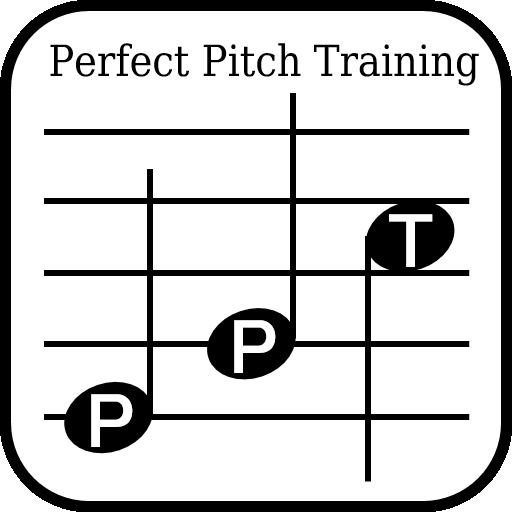
There are the following three setting items.
・Chord
You can set the number of sounds that can be played simultaneously from 1 to 5.
・Consecutive
You can set the number of consecutive chords from 1 to 5.
・Level
You can set the level from 1 to 10.
The higher the level, the shorter the duration of the sound.
Levels 1 to 3 include only white keys.
・Training content selection screen
After setting the chord, the number of consecutive, and the level, press the START button to start training.
By pressing the PLAY DATA button, you can refer to the data you have been training so far.
・Training screen
If you press the PLAY button, the question will be asked.
The specified chord, number of consecutive, and level will be played.
When the sound is finished, you can answer.(Press STOP to force the sound to stop.)
Listen to the question given and press the keyboard to answer.
The green, red, and yellow bands below the keyboard give hints as to which octave region has the correct answer.
Press the green, red, and yellow bands to magnify the selected octave area.
(If you find it difficult to press the keyboard directly to answer, please enlarge.)
If you make a mistake, all the answers will be displayed on the keyboard.
The selected note is displayed on the keyboard even when answering.
It is a set of 10 questions. Please do your best to reach the maximum of 10.
・Play data screen
You can refer to the data you have trained so far.
When you specify the chord, the number of consecutive notes, and the level
that are arranged vertically on the left side and press the SEARCH button, the data will be displayed in the list on the right side.
If your best score is 4 or above, you will get a star.
If your best score is 7 or above, you will get 2 stars.
If your best score is 10, you will get 3 stars.