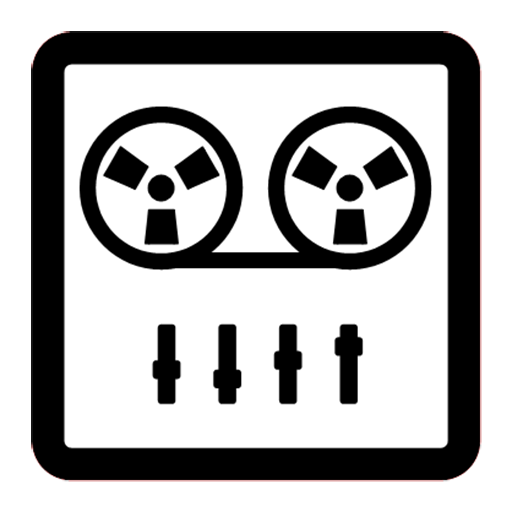
Multitrack Engineer is an app for multitrack music composition.
Hear some sample songs created with Song Engineer and Multitrack Engineer apps - https://gyokovsolutions.com/music-albums
The included instruments are:
- piano
- vocal
- bass
- guitar
- drums
You can set harmony chords by editing manually or auto compose harmony on top of the screen.
You can edit notes manually or you can use auto composer help for melody and drum beats by pressing COMPOSE MELODY and COMPOSE DRUMS buttons.
If you want to auto recompose specific instrument select it via control checkbox on the left pane. If no instrument is selected then all instruments are composed.
You can save the composed music as midi file and use it for production with your DAW software.
You can change sound and adjust volume for instruments in Settings.
Multitrack Engineer Lite features:
- auto compose melody and drums
- select note length
- change tempo
- save created music as midi file
- change instruments volume
For more features check full version of Multitrack Engineer - https://play.google.com/store/apps/details?id=com.gyokovsolutions.multitrackengineer
When you open the app there are four panes. On left is INSTRUMENTS CONTROL pane. On the right is NOTES pane and on top and below are APP CONTROL panes.
INSTRUMENTS CONTROL pane:
For every instrument you have:
-instruments name - when you click on it you can hear instruments sound sample
- ON/OFF switch - switches on/off the instrument sound
- select checkbox - use it select/deselect instrument. This is used in when you press COMPOSE
NOTES pane:
For every instruments you have predefined number of notes.
For melody - select note via dropdown menu. A5 means note A, 5th octave.
For drums - If checkbox is checked the sound is on. If it is unchecked there is no sound.
By checking and unchecking checkboxes you create the instrument beat.
APP CONTROL pane:
- ON/OFF switch - switches all instruments on/off
- select checkbox - selects/deselects all instruments
- COMPOSE MELODY button - when you press it then melody is created for selected instruments. If no instrument is selected then all instruments are used. If you want to auto compose specific notes from instrument select notes checkboxes.
- COMPOSE DRUMS button - when you press it then drum groove created for selected instruments. If no instrument is selected then all instruments are used
- tempo - change tempo in beats per minute
- PLAY button - plays/stops the music playback.
MENU:
- New - creates new template
- Save - saves current drum beats as midi file
- Save as - saves current drum beats as midi file with specified name
- Clear All - clear all instruments
- Clear selected - clears only selected (with checked checkbox) instruments
- SETTINGS - opens Settings
- Help - opens app manual
- facebook page - opens app facebook page
- Exit - exits app
SETTINGS:
- PLAYBACK SETTINGS - select what instrument do you want for piano, voice and bass
- INSTRUMENTS VOLUME - set volume for instruments
- Keep screen on - keeps screen on while the app is in foreground
- Play melody in background - when this is on then beat will be played in background. You can use this when adjusting the instruments volume.