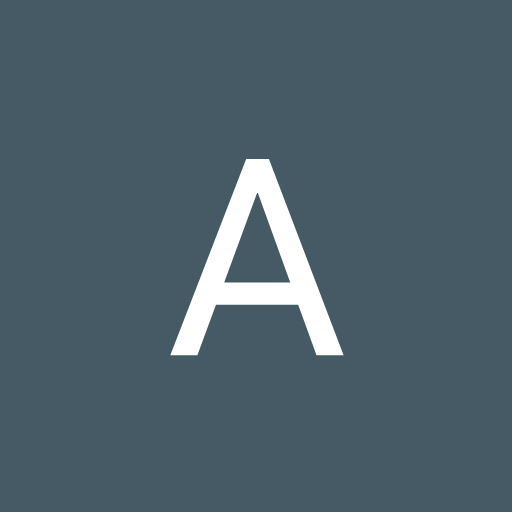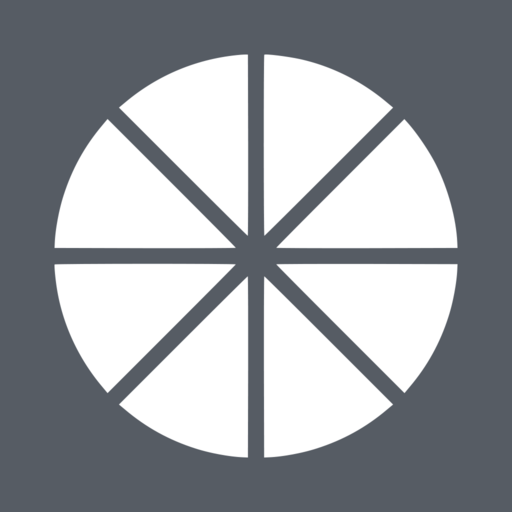
This app streams games, programs, or your full desktop from an NVIDIA GameStream-compatible PC on your local network or the Internet using NVIDIA GeForce Experience. Mouse, keyboard, and controller input is sent from your Android device to the PC.
Streaming performance may vary based on your client device and network setup. HDR requires an HDR10-capable device, GTX 1000-series GPU, and HDR10-enabled game.
Features
• Open-source and completely free (no ads, IAPs, or "Pro")
• Streams games purchased from any store
• Works on your home network or over the Internet/LTE
• Up to 4K 120 FPS HDR streaming with 7.1 surround sound
• Keyboard and mouse support (best with Android 8.0 or later)
• Stylus/S-Pen support
• Supports PS3, PS4, Xbox 360, Xbox One, and Android gamepads
• Force feedback support
• Local co-op with up to 4 connected controllers
• Mouse control via gamepad by long-pressing Start
PC Requirements
• NVIDIA GeForce GTX/RTX or NVIDIA Quadro GPU
• NVIDIA GeForce Experience or NVIDIA Quadro Experience installed
Quick Setup Instructions
• Make sure GeForce Experience is open on your PC. Turn on GameStream in the SHIELD settings page.
• Tap on the PC in Moonlight and type the PIN on your PC
• Start streaming!
To have a good experience, you need a mid to high-end wireless router with a good wireless connection to your Android device (5 GHz highly recommended) and a good connection from your PC to your router (Ethernet highly recommended).
Detailed Setup Instructions
See the full setup guide https://bit.ly/1skHFjN for:
• Adding a PC manually (if your PC is not detected)
• Streaming over the Internet or LTE
• Using a controller connected directly to your PC
• Streaming your full desktop
• Adding custom apps to stream
MOGA controller users
If your controller has a switch with A and B, it must be switched to B to be used for streaming. If you have no switch, use the MOGA Universal Driver app.
PlayStation 3 controller users
Use the SixAxis app in "Native Gamepad" mode for Moonlight. The default button mapping needs to be adjusted to match the standard controller layout for streaming.
Troubleshooting
A detailed troubleshooting guide is available here: https://bit.ly/1TO2NLq
If you still can't solve your issue or just have a question, join our Discord server to chat with the Moonlight community: https://moonlight-stream.org/discord
Disclaimer: This app is not affiliated with NVIDIA Corporation. Please do not contact them for support. Instead, use the troubleshooting link at the bottom of the app description.
This app is open-source under the GPL. The code can be found here: https://github.com/moonlight-stream/moonlight-android
Legal: All trademarks cited here are the property of their respective owners.
v10.1
- Improved frame pacing when streaming 60 FPS on 120 Hz devices
- Reduced power usage when streaming below maximum display refresh rate
- Reintroduced previous frame pacing behavior as "Balanced with FPS limit" option
- Rewrote PC address detection logic to better handle some network configurations
- Fixed simultaneous mouse and on-screen controller input
- Updated community contributed translations from Weblate




![Moonlight VS Steam Link [Chromecast with Google TV] (Chromecast Sabrina) screenshot 5](https://i.ytimg.com/vi/Gf3fSoIRjQU/mqdefault.jpg)