There is no doubt that MX Player is one of the best local video players in the Android ecosystem. Even though online video is highly popular, MX Player still has a large number of users. It supports various video formats, such as Mp4, MKV, VOB, AVI, 3GP, WebM, Flv, etc. The easy-to-use interface and gesture support make this application a favorite of many users.
If you are new to MX Player, some basic setup tips introduced in this article may be worthy of reference.
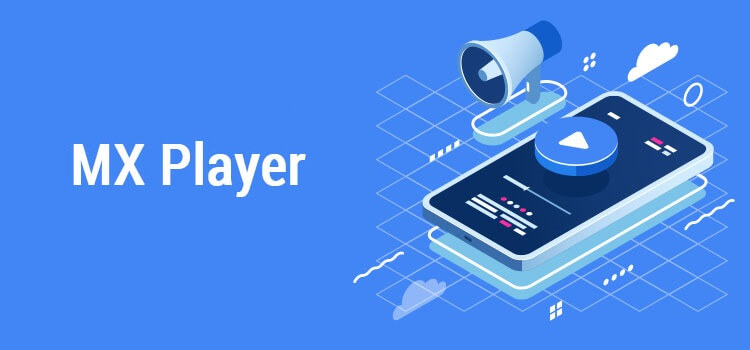
Everyone has more or less private videos on their phones, and you definitely don’t want them to show up in MX Player’s media library. The easiest way is to hide them.
Long press the folder> click the three-point menu> hide> OK.
If you want to unhide files and folders, please do the following: Menu>Settings>List>Enable to show hidden files and folders.
When playing a video on MX Player, you can choose to lock the screen, but this is easy to unlock. If you hand the phone to the children to watch the video, you can set up a child lock, which is very effective and the unlocking process is difficult.
Menu> Settings> Player> Control> Lock Mode/Child Lock (+touch effect)
How to unlock the child lock: Click on the four corners in order from the upper left corner, and then continue to rotate clockwise.
The advantage of MX Player is that it can increase the volume by up to 200%. Usually only 15%, which is 100%, but through the volume enhancement function, it can be increased to 30 values (2 times).
Menu>Settings>Audio>Toggle volume enhancement.
By default, whenever you switch applications or minimize the MX Player application, the video suddenly stops working, leaving the MX Player application is really annoying. Now you can enable the background playback option, which allows you to play only the audio part of the video even when you close the application or perform other operations.
Menu>Settings>Player>Background/Picture-in-picture mode.
MX player allows you to limit the options for renaming or deleting files. Therefore, if you have very important and useful videos in your MX player library, please enable this convenient option.
Menu>Settings>General>Switch to allow editing options.
You can pause and play the video by double tapping on the screen. This feature is turned off by default and needs to be turned on manually.
Menu> Settings> Player> Control> Double-click to switch (play/pause).
MX Player can also play audio files. No other music player is required, if you change some settings in the app, you can use MX Player as a music player.
Menu>Settings>Audio>Switch on the audio player.
It happened many times, you are watching a movie and accidentally closed the application. The next time you open the video, it will start again. However, MX Player has an option that allows you to continue playing the video from the same point where it previously stopped playing.
Menu>Settings>Player>Restore>Select Yes/Ask at startup.